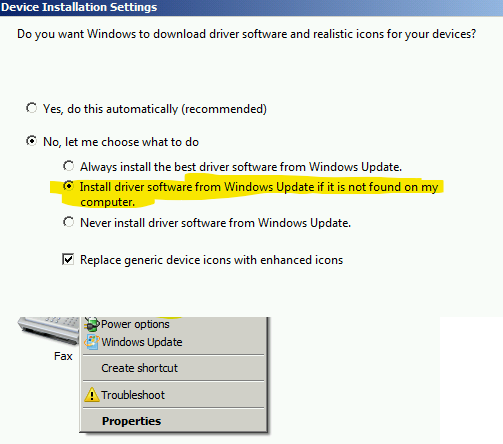For some features to work correctly (like
Loading VSPE configuration on startup), you must
disable "Turn on fast startup" in Windows power options, "Change what power buttons do" section.
This also helps if Virtual Splitter device does not work properly after shutting down/starting Windows (without deleting Splitter), but after restarting it manually, it works again.
Microsoft support link:
https://support.microsoft.com/en-au/topic/how-to-stop-windows-7-automatically-installing-drivers-11ed3ddc-83a0-ffd4-2f37-f21cd8d4b7d5.
- Go to Control panel
- Go to Devices and Printers
- Right click on computer name and select "Device installation settings":

Windows 7 Control panel: devices and printers
- Disable automatic driver download:
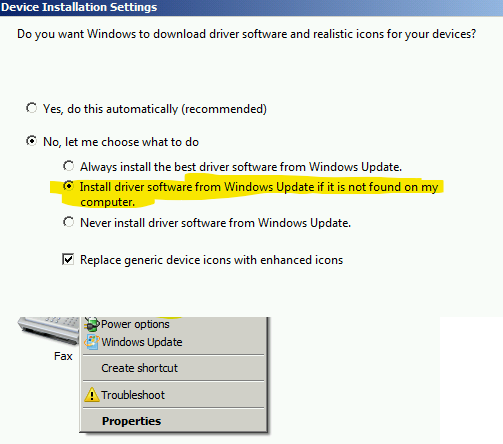
Windows 7 device installation settings
Even though we are trying to find a solution, at the moment you have few choices:
- Disable driver signature validation by using 'bcdedit /set TESTSIGNING ON' command (this is not secure and not recommended solution, use it on your own risk).
- Use older VSPE version which has compatible driver signature.
- Use x32 operating system where driver signature validation is not enforced.
- Install VSPE without kernel driver (msiexec.exe /i SetupVSPE_64.msi INSTALL_MODE="install_no_driver"). After that you can use virtual ports created by third-party software (like com0com) and use Serial Router device for Splitting, or any other device which does not require VSPE kernel driver (TcpServer, Client etc).
In rare cases when Windows installer cannot properly cache installed MSI packages, you can hit this error. In this case you can run the following command (in the same folder with VSPE MSI installation package):
- MsiExec.exe /I SetupVSPE_64.msi REINSTALLMODE=voums REINSTALL=ALL